Photo Sphere Viewer
A JavaScript library to display Photo Sphere panoramas
Currently v3.6.0
A JavaScript library to display Photo Sphere panoramas
Currently v3.6.0
Compiled and minified files with examples and sources.
DownloadYou can also get all necessary files and dependencies with Bower.
$ bower install Photo-Sphere-Viewer#3.6.0You can also get all necessary files and dependencies with npm.
$ npm install photo-sphere-viewer@3.6.0This is the documentation for Photo Sphere Viewer 3. Go to Photo Sphere Viewer 4.
Photo Sphere Viewer is a JavaScript library which renders 360° panoramas shots with Photo Sphere, the new camera mode of Android 4.2 Jelly Bean and above. It also supports cube panoramas.
Photo Sphere Viewer is pure JS and based on Three.js, allowing very good performances on WebGL enabled systems (most recent browsers) and reasonably good performances on other systems supporting HTML Canvas.
And it works with touch screens too !
I forked the original Photo Sphere Viewer by Jérémy Heleine to provide a better JS architecture and a bunch of new features.
Include all JS & CSS files in your page manually or with your favorite bundler and init the viewer.
<div id="viewer"></div>
<style>
#viewer {
width: 100vw;
height: 50vh;
}
</style>
<script>
var viewer = new PhotoSphereViewer({
container: 'viewer',
panorama: 'path/to/panorama.jpg'
});
</script>If your image is not covering a full 360°×180° sphere, it will be deformed. You can fix it by providing cropping data.
In order to be able to respond to device gyroscope, Photo Sphere Viewer requires the following file from
Three.js examples (also available in three.js-examples Bower package) :
In order to be able to display the panorama in VR mode, Photo Sphere Viewer requires the following files from
Three.js examples (also available in three.js-examples Bower package) :
As well as the NoSleep.js library.
Photo Sphere Viewer uses a lot of angles for it's configuration, most of them can be defined in radians by using
a simple number (3.5) or in degrees using the "deg" prefix ('55deg').
Some methods take a position parameter. It is an object with either longitude and
latitude properties (radians or degrees) or x and y properies
(corresponding to the pixel position on the source panorama file).
| Name | type | default | description |
|---|---|---|---|
| container | HTMLElement String |
required | HTML element which will contain the panorama, or identifier of the element. |
| panorama | String String[] Object<String, String> |
required | Path to the panorama image(s). It must be a single string for equirectangular panoramas and an array or an
object for cubemaps.
Equirectangular panorama : Cubemap as array : Cubemap as object : |
| caption | String | null | A text (can contain HTML) displayed in the navbar. If the navbar is disabled it will be shown anyway but with no button. |
| markers | Array | [] | List of markers. |
| min_fov | integer | 30 | Minimal field of view (corresponds to max zoom), between 1 and 179. |
| max_fov | integer | 90 | Maximal field of view (corresponds to min zoom), between 1 and 179. |
| default_fov | integer | max_fov |
Initial field of view, between min_fov and max_fov. |
| fisheye | boolean|integer | false | Enable fisheye effect with true or specify effect strength (true =
1.0).
This mode can have side-effects on markers rendering.
|
| default_long | double | 0 | Initial longitude, between 0 and 2π. |
| default_lat | double | 0 | Initial latitude, between -π/2 and π/2. |
| sphere_correction | object | {pan:0, tilt:0, roll: 0} | Sphere rotation angles, in radians.
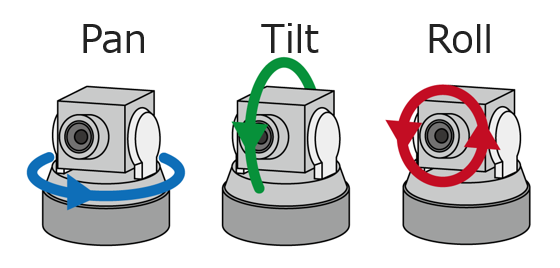
|
| longitude_range | double[] | Viewable longitude range. Examples:[0, Math.PI], [-3*Math.PI/4, 3*Math.PI/4].
|
|
| latitude_range | double[] | [π/2, -π/2] | Viewable latitude range. |
| time_anim | integer boolean |
2000 | Idle time (milliseconds) before the panorama automatically starts rotating. false to
deactivate.
|
| anim_speed | string | '2rpm' | Automatic rotation speed in radians/degrees/revolutions per second/minute.
Different units are possible for the
|
| anim_lat | double | default_lat |
Latitude at which the automatic rotation is performed. |
| navbar | boolean|array | Enable or disable the navigation bar, you can also choose which buttons are displayed and even add custom buttons. See below. | |
| lang | Object |
|
Text of navbar buttons tooltips. |
| loading_img | String | null | Path to an image displayed in the center of the loading circle. |
| loading_txt | String | 'Loading...' | Text displayed in the center of the loading circle, only if loading_img is not provided. |
| mousewheel | boolean | true | Enables zoom with the mouse wheel. |
| mousemove | boolean | true | Enables panorama rotation with the mouse cursor. |
| mousemove_hover | boolean | false | Rotate the panorama just by moving the cursor above the view instead of click+move. |
| touchmove_two_fingers | boolean | false | Requires two fingers to rotate the panorama. This allows standard touch-scroll navigation in the page containing the viewer. If enabled, an overlay asking the user to use two fingers is displayed when only one touch is detected. |
| keyboard | Object | boolean |
|
Enable and configure keyboard navigation in fullscreen. It is a map defining key code->action.
Set to false to disable. |
| size | Object | null | The final size if the panorama container (e.g. {width: 500, height: 300}. By default the size
of container is used and is followed during window resizes.
|
| transition | Object |
|
Configuration of the transition effect between panoramas. |
| with_credentials | boolean | false | Set to true to use credentials for HTTP requests. |
| Name | type | default | description |
|---|---|---|---|
| move_speed | double | 1 | Speed multiplicator for manual moves. |
| zoom_speed | double | 2 | Speed multiplicator for zooms (with mouse wheel or fingers pinch). |
| usexmpdata | boolean | true | Read real image size from XMP data, must be kept true if the panorama has been cropped after
shot.
|
| pano_data | object | Manually define cropping config (if usexmpdata = false or no XMP tag is found)
example.
In this example a 4000x2000 image is used as a portion of a 6000x3000 panorama, the remaining space will be rendered black. |
|
| cache_texture | integer | 0 | Number of texture objects to cache into memory, this is to prevent network overload when calling
setPanorama multiple times.
|
| tooltip | object |
|
Configuration of the tooltip. This only needs to be changed if the CSS is modified. |
| move_inertia | boolean | true | Enabled smooth animation after a manual move. |
| click_event_on_marker | boolean | false | A click on a marker will trigger a click event as well as select-marker. |
| mousewheel_factor | double | 1 | Zoom speed multiplicator when using the mouse wheel. |
All useful methods are documented in the API documentation
To call a method you need to keep a reference to the viewer (created with new keyword). It's good
practice to wait for the ready event before doing anything.
viewer.on('ready', function() {
viewer.rotate({
x: 1500,
y: 1000
});
});On the viewer you can also use the on method to listen to
various events.
navbar is an array which can contain the following core buttons: autorotate,
zoom, download, markers, gyroscope, stereo, fullscreen, as
well as caption and objects to create custom buttons :
| Name | description |
|---|---|
| id | The unique identifier of the button. |
| title | The button tooltip. |
| content | The content of the button. |
| className | A CSS class added to the button element. |
| onClick | Function called when the button is clicked. |
| disabled | If the button must be disabled by default. |
| hidden | If the button must be hidden by default. |
This example uses some core buttons and a custom one.
new PhotoSphereViewer({
container: 'container-id',
panorama: 'path/to/panorama.jpg',
navbar: [
'autorotate',
'zoom',
'markers',
{
id: 'my-button',
title: 'Hello world',
className: 'custom-button',
content: 'Custom',
onClick: function() {
alert('Hello from custom button');
}
},
'caption',
'fullscreen'
]
});After the viewer creation you cannot add or remove buttons but you can change their visibility. Use the getNavbarButton(id)
method the get a button by its id (works for core buttons too). You will get an object with the following methods:
disable(), enable(), hide(), show().
viewer.getNavbarButton('my-button').hide();